Frequently Asked Questions
BearsDen
How do I access BearsDen?
You can reach BearsDen by CLICKING HERE and logging in with your CCID and password.
What is BearsDen?
BearsDen is software for students and student groups to act as a centre for non-academic activities on campus! It’s also what Student Group Services will be using for group registration, office/locker/mailbox applications, granting, and much more. It’s much more user-friendly, and it gives you a lot more control over your group information and marketing.
What are the benefits of BearsDen?
With BearsDen, you can:
- Make events and advertise them on a virtual flyerboard for all students to see
- Have your group marketed to students with similar interests
- Have a group calendar that will sync with iCal, Google Calendars, Outlook
- Maintain a customizable group page to market your group
- Manage your own membership and rosters
- Browse group listings, contact groups and individuals, and join groups from one location
- Select and view your group involvement
I am trying to sign up and set up my individual user account, but BearsDen tells me that my ualberta email address is already in use. What do I do?
First, talk to your other group members. This message means that somebody with a different CCID than your own has put your ualberta email address down as their "Campus Email" or "Preferred Email" on their individual profile. This is not okay, so they need to delete your information from their profile. Once they have done so, you should have no problem setting up an account. If you can't find anyone who has done this (or will admit to this), SGS can find that information. Send us an email with your full name, your CCID, a description of the error message appearing, and we'll either tell you who you should be talking to or fix it ourselves.
How do I save a form when I've already started it?
BearsDen is great, and will auto-save all of your forms and applications for you! When you want to leave, make sure you LOG OUT completely - this means exiting the browser window, too!
All forms, including club registrations and other applications (for grants, volunteering, etc.) will appear in your profile when you are logged in. To access forms that you have started:
- Log in to BearsDen.
- Click on your name in the top-right corner, and then click on Involvement.
- On the menu, you should see a tab marked Submissions. Your forms will be organized into different categories depending on what they are (Forms, Elections, Organization Registrations, or Events). We think you can take it from there, but if you need more help, let us know!
I started my group registration, but had to step away from it. Do I have to start my form all over again?
Nope! BearsDen will auto-save any and all of the forms you are working on – including registration. Please see the previous FAQ for instructions to access your registration form.
How do I know that I have successfully submitted a form?
Easy peasy! You can confirm the status of your forms by visiting your Involvement menu. Follow the same steps as above, and then look for the Status of your submission.
Under the Status column on each page, you should see one of the following statuses:
- In Progress: this means that your form has not been submitted yet. You can still edit the form at this point, by clicking on the eye icon.
- Pending: This means you have submitted the form, and the group receiving it will have it in their review queue. (ie: It went through!) You will not be able to make edits to the form if it is in this status.
- Denied: This means the receiving organization has reviewed your submission but has not approved it. You will be able to edit the form by clicking on the eye icon. Usually there will be a message attached to the form as well sent to your BearsDen inbox.
- Approved: This means the form has been received and accepted by the receiving organization. You will not be able to edit the form, but you should be able to download any attachments you uploaded (eg. Executive roster, constitution, etc.).
Why isn’t my Officer List (or Executive Roster) up to date on BearsDen?
Make sure that your registration is up to date: did you or someone on your current executive complete registration after elections? No? Please complete your registration.
If your registration has been submitted, but has not yet been approved, please give us at least 2 weeks to review your application.
If your registration has been approved, please wait until the next upcoming Friday for the Co-Curricular Record to be updated. The Co-Curricular Record also updates student group Officer Lists on BearsDen.
If it has been more than a week since your registration has been approved, ensure that your executive members update their profile privacy settings. You can send them these handy instructions (copy + paste; we won’t tell anyone!).
To change your BearsDen Privacy Settings:
- Log in to BearsDen
- Click on your profile picture/initials in the top right-hand corner; click "Settings"
- Click on Privacy Settings
- You should see a list of the organizations of which you are a member. Click on the "Show" switch. If "Show" is blue, then you will appear on the public officer roster.
If your officer list is still inaccurate after these steps have been taken, please contact us at clubs@su.ualberta.ca and we will help you.
I am an executive for my student group, but I don't appear on the Officer List. Help!
You just have to change your privacy settings! To change your BearsDen Privacy Settings, see the previous FAQ.
Note: Your privacy settings will also affect your eligibility to submit events for approval on behalf of your organization, so make sure you set them to 'public'! If you are still having trouble having your profile appear on the Officer List for your student group, please visit our Registration FAQ for more details.
My officer list has changed because we had a by-election or an officer stepped down. Can my group roster be changed even though it's not my election month?
Yes! Please email a copy of your new executive roster and the meeting minutes from the meeting during which the change(s) took effect. If you're not sure about when that is or how to do it, please let us know!
Email your exec roster changes to clubs@su.ualberta.ca.
This change procedure also applies to changes made to your student group constitution!
Why isn’t my student group showing up when I search it on BearsDen?
If your group is not showing up in the search or Organizations list, it is likely that the page has been Frozen.
To access the page, click on your profile (name), then “Involvement.” This will take you to a page that should list all of the organizations of which you are a member. To access your frozen BearsDen page, click on the student group name, and then “Organization Site.”
If your group is not showing up in searches, and does not appear on your Involvement page, please contact us. It is possible that the group page was set to “Inactive,” which happens when a group’s registration period has past by 6 months without application.
For more on why your student group page might be Frozen, click here.
How to Submit an Event
The event submission button has moved! Now as an officer for your organization, all of your management needs will be found in the Action Centre. Access it by following these steps:
- Log in to BearsDen with your CCID credentials.
- Click on the grid icon in the top right-hand corner. Then click on the Manage (gear) button.
- Find the organization for which you would like to create an event. Click on its name to be brought to its management home.
- Click on the three-bar icon in the top left-hand corner, then click on Events. This will bring you to a list of all events hosted by this organization, and the Create Event button will be on the right-hand top corner.
Phone
780-492-9789
Email
clubs@su.ualberta.ca
09:00am - 5:00pm
Monday to Friday
Student Group Services Office
0-81 Student Life Central
Students' Union Building
University of Alberta
8900 - 114 Street NW
Edmonton, AB
T6G 2J7